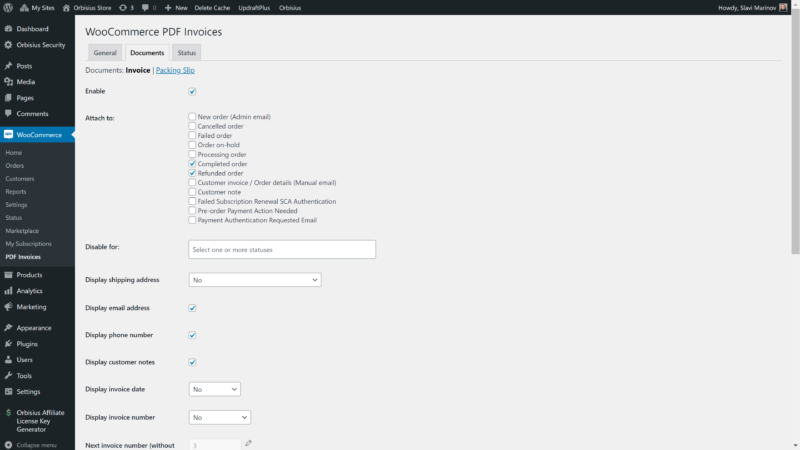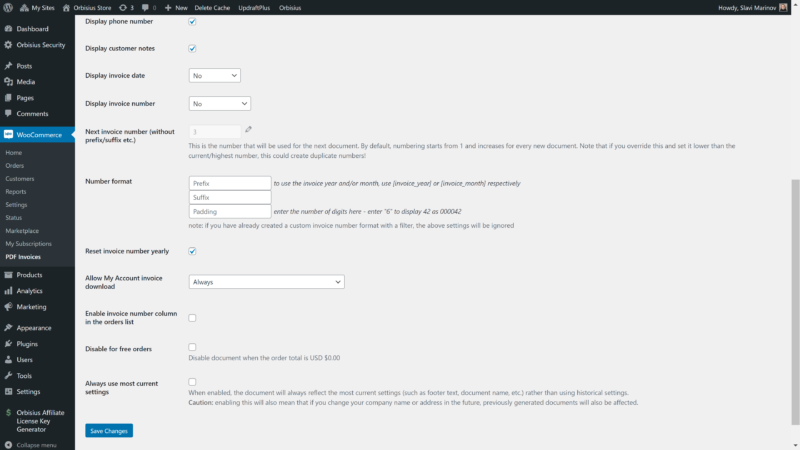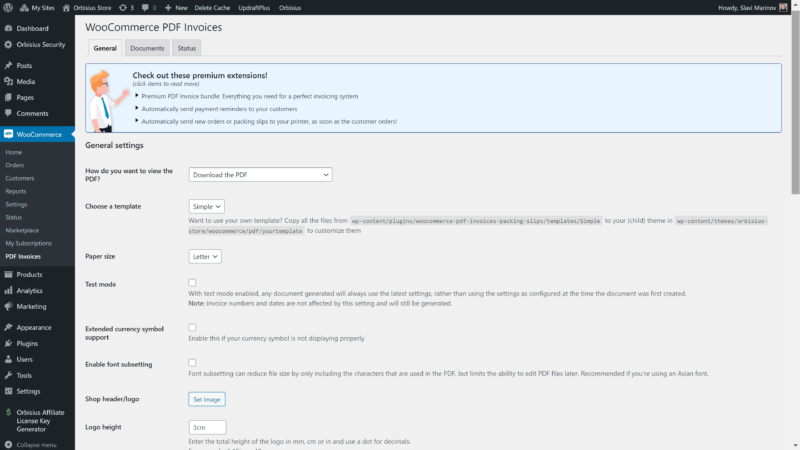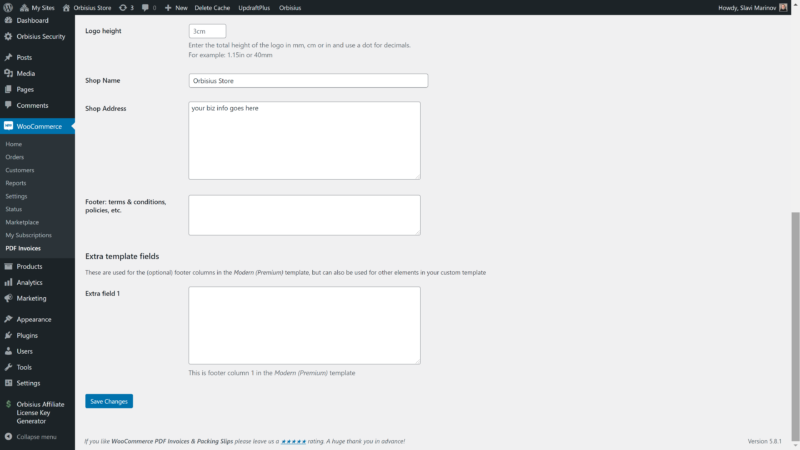We're assuming that you have WordPress and WooCommerce already set up and running.
Below is the this tutorial in PDF format
If not you can always set up a test WordPress site on qSandbox and export the site later.
Our plan is
- Step 1 - Prepare info company name, billing info, logo
- Step 2 - Install and activate WooCommerce PDF Invoices and Packing Slips WordPress plugin
- Step 3 - Configure WooCommerce PDF Invoices and Packing Slips WordPress plugin
By default, WooCommerce already sends email invoices when making a sale. However, that functionality is limited to simple email designs. It also doesn’t offer a PDF invoice attachment.
To solve this problem one of the possible solutions is to use a free PDF invoice plugin called WooCommerce PDF Invoices and Packing Slips WordPress plugin.
If you haven’t used it you can try it now on WPDemo
https://wpdemo.net/demos/plugins/woocommerce-pdf-invoices-packing-slips
The plugin allows you to not only have the PDF invoices attached to the order emails but also make them available on demand on the My Account > Orders page that is generated by WooCommerce.
Step 1 - Prepare info company name, billing info, logo
You need to gather your company details, logo file, support email etc so you can enter into the plugin
Step 2 - Install and activate WooCommerce PDF Invoices and Packing Slips WordPress plugin
You can either search within WordPress: WooCommerce PDF Invoices or download the plugin from its page on the official WordPress repository.
https://wordpress.org/plugins/woocommerce-pdf-invoices-packing-slips/
Once activated it will prompt you to decide if you want to use the onboarding wizard or you're an advanced user or the wizard :)
Step 3 - Configure WooCommerce PDF Invoices and Packing Slips WordPress plugin
Here are sample screenshots that you need to set up the invoices.
By setting up the WooCommerce PDF invoices in your WooCommerce store your customers will thank you and won’t have to contact you to get their invoices manually. You’ll save time doing admin work.