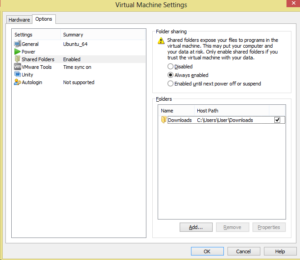As developers and product creators we need to make sure our software works as best as possible.
That's why we need to test it in different environments.
I have a virtual machine that runs Ubuntu 14.04 without the graphical user interface so all is done via the command line. I needed to install VMware tools because I wanted to be able to share folders from Windows (Host OS) to the guest OS (Ubuntu).
Here are the steps I followed to install VMware tools on Ubuntu 14.04 Guest OS.
switch to root
sudo su
Mount the VMWare tools. For VMWare Player go to:
Player > Manage > Install VMWare Tools
or
Player > Manage > Reinstall VMWare Tools
This load an .ISO file in the virtual CD/DVD drive.
Make sure these binaries are installed.
apt-get -y install gcc make
If a mount point directory does not already exist, create it.
mkdir /mnt/cdrom
mount /dev/cdrom /mnt/cdrom
mkdir /root/vm
cd /root/vm
Uncompress the installer.
tar zxpf /mnt/cdrom/VMwareTools-x.x.x-yyyy.tar.gz
cd VMwareTools-x.x.x-yyyy
While as root run and follow the steps.
# ./vmware-install.pl
Reboot
Now you should be able to define a shared folder which will be available in /mnt/hgfs
Related
- https://pubs.vmware.com/vsphere-50/index.jsp?topic=%2Fcom.vmware.vsphere.upgrade.doc_50%2FGUID-08BB9465-D40A-4E16-9E15-8C016CC8166F.html
- http://askubuntu.com/questions/29284/how-do-i-mount-shared-folders-in-ubuntu-using-vmware-tools