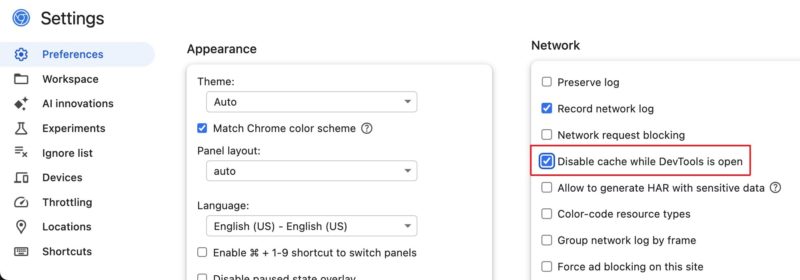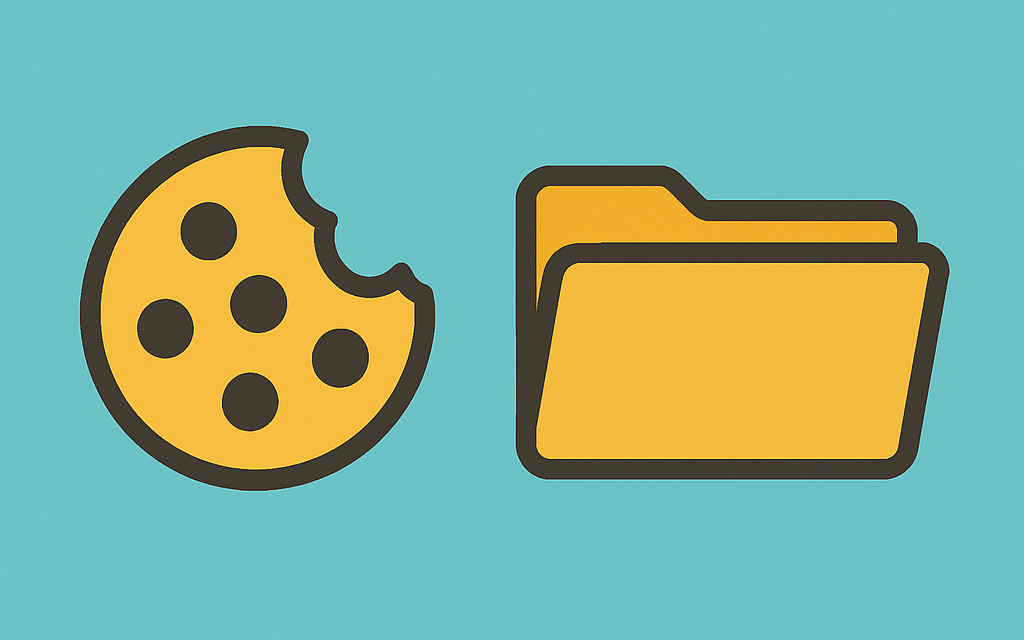Every support rep seems to chant the same mantra: “Clear your cookies and cache!”
If you’ve heard it once, you’ve heard it a hundred times. And let’s be honest — it’s a bit annoying. You don’t want to delete your entire browsing history or log out of every site you love. You just want that one page to stop acting weird.
Guess what? You can do exactly that.
Instead of wiping everything, try this simple trick:
- On Windows/Linux: press CTRL + SHIFT + R
- On Mac: press Command + SHIFT + R
This shortcut forces your browser to reload the page from the server, completely bypassing the cache — but without clearing your cookies. That means no getting logged out, no forgetting preferences, and no frustration.
What Is Cache, and Why Does It Even Exist?
Your browser cache is like a short-term memory for websites. When you visit a site, the browser saves elements like images, CSS, and JavaScript files so the next time you load it, things appear faster. This saves both time and data.
But here’s the catch — if the site changes something (like a layout tweak or code fix), your browser might still load the old version from the cache. That’s when things can look broken or just… off.
When Should You Use This Shortcut?
- A web page isn’t showing recent changes
- You’ve just deployed updates to your site and want to test them
- A layout or button is broken, but only for you
- You’re troubleshooting and don’t want to clear all browser data
For Site Owners and Developers
If you manage a website or work on client projects, this shortcut can save you a ton of time. Whether you're tweaking CSS, fixing bugs, or updating images, your browser may still cling to the old version — even after you deploy updates. Using the hard refresh shortcut ensures you’re seeing the most current version of the page, without the need to open incognito mode or flush your entire cache.
For Developers using Developer Tools
If you're a Developer you have probably used the Developer Tools. There's a setting which allows you to disable cache when the Developer Tools section is open. Normally you can open Developer Tools by pressing F12 or right click and inspect
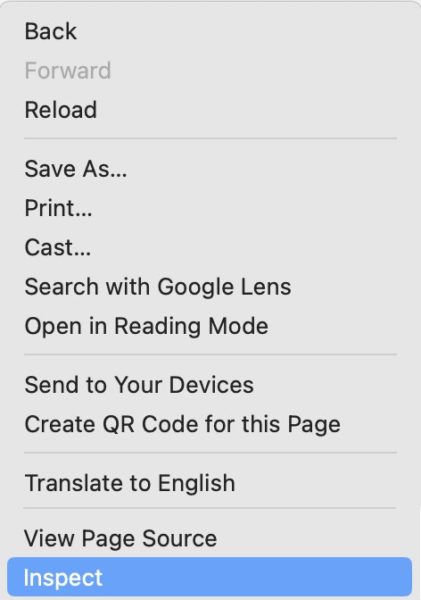
Next you have to open the Developer Tools settings by clicking on the gear icon.
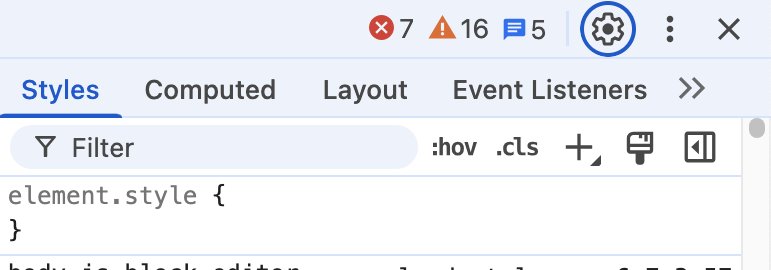
Next check the box that says Disable cache while in DevTools is open