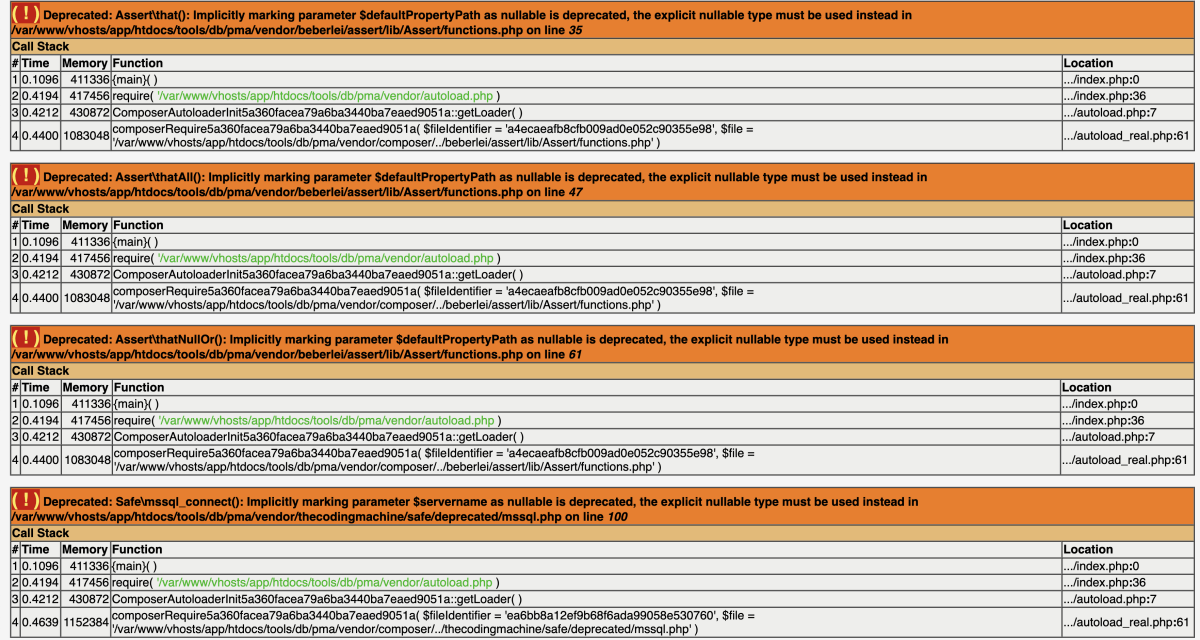Video:
If you’re managing your databases through phpMyAdmin, you’ve probably encountered annoying warning messages after switching to a newer version of PHP. These warnings—like deprecated notices and strict standards—can clutter your interface or even prevent phpMyAdmin from functioning properly.
This guide will help you suppress those warnings while still keeping critical error messages visible to avoid frustrating situations like the dreaded white screen of death (just blank white page without any information).
Why Are These Warnings Appearing?
phpMyAdmin is written in PHP, which evolves constantly. As new versions of PHP are released, some features are deprecated or updated, which triggers warnings, notices, or deprecated messages. These are intended for developers, but they can get in the way if you’re just trying to manage your databases.
Examples of common messages you might see:
Deprecated: Function xyz() is deprecated in...Notice: Undefined variable...Warning: Cannot modify header information...
While these are useful during development, they’re unnecessary for most phpMyAdmin users in production environments.
Solution: How to Turn Off phpMyAdmin Warnings/Deprecated Notices
To control which PHP errors are displayed, we’ll use PHP’s error_reporting() function. This function allows us to decide which error types we want to display and which to suppress.
Here’s the recommended code:
error_reporting(E_ALL & ~E_WARNING & ~E_NOTICE & ~E_STRICT & ~E_DEPRECATED);
- E_ALL: Report all errors.
~E_WARNING,~E_NOTICE, etc.: Suppress specific error types (in this case, warnings, notices, strict standards, and deprecated notices).
This configuration hides unnecessary messages but keeps fatal errors visible, which helps prevent the frustration of a blank screen without any context.
Where to Place This Code (And Why config.inc.php Won’t Work)
You might think the best place to add this line is in the config.inc.php file, but that doesn’t work for this specific case. For some reason the error reporting seems to be overridden later in the load process.
Instead, you’ll need to add it to the libraries/constants.php file for phpMyAdmin to recognize the new error-reporting level.
Steps:
- Open your phpMyAdmin installation directory.
- Navigate to the
libraries/constants.phpfile. - Add the following code at the top (after the initial PHP opening tag
<?phperror_reporting(E_ALL & ~E_WARNING & ~E_NOTICE & ~E_STRICT & ~E_DEPRECATED); - If you see declare(strict_types=1); add the error_reporting line after declare.
- Save the file and reload phpMyAdmin in your browser.
The declare() directive in PHP controls how the script behaves in specific contexts, commonly used for enabling strict typing (strict_types=1), which enforces exact data types for function arguments and return values, reducing bugs. While not directly related to error reporting, using declare(strict_types=1) can trigger additional TypeError exceptions if your code or dependencies (like phpMyAdmin) aren’t compatible with strict types. This can result in more error messages, adding to the clutter. In phpMyAdmin, it’s best to avoid strict_types globally, as it may cause unintended issues. However, for custom PHP projects, combining declare() with tailored error_reporting() settings can improve code reliability and prevent unnecessary warnings.
Important Considerations and Best Practices
- Don’t Hide All Errors in Development: If you’re running phpMyAdmin on a development server, it’s better to keep error reporting enabled to catch potential issues.
- Backup Before Modifying Files: Always make a backup of the
constants.phpfile before editing it. A small mistake in this file can cause phpMyAdmin to break. - Security Implications: Displaying errors in a production environment can expose sensitive server information. Suppressing warnings and notices helps keep your environment more secure.
- Check PHP Compatibility: Ensure your version of phpMyAdmin is compatible with your current PHP version. Sometimes upgrading phpMyAdmin itself is a better solution than suppressing errors.
Alternative Solutions
If modifying constants.php feels too invasive, here are a couple of alternative approaches:
- Modify the
php.iniFile
You can change the error reporting settings globally in yourphp.inifile. After changing this, restart your web server (Apache, Nginx, etc.) to apply the changes. There's a chance that that change won't work for phpMyAdmin because it overrides that value. - Upgrade phpMyAdmin
Sometimes these warnings are caused by using an older version of phpMyAdmin with a newer PHP version. Upgrading to the latest version of phpMyAdmin can resolve many of these issues without needing to modify files.
Conclusion
Suppressing warnings, notices, and deprecated messages in phpMyAdmin is easy once you know where to place your code. By adding the error_reporting() function to libraries/constants.php, you can clean up your interface while still catching critical errors. Always remember to back up files and consider upgrading your tools to maintain compatibility and security.